These are all the photos that I took of someone modelling the watch and the watch on its own. If I had more time I think I could have got much better photos as most of them turned out quite blurry but on some occasions I did like the way it looked when this happened. I made the model use the watch in different situations most of these connected with the life of a teenager these were texting, socialising and using the mac.
These are my edited photos manipulated in Photoshop which will go on one of the coloured backgrounds that I have created. I think that these black and white photos with the watch as the most colourful piece their connects with my idea of identity as it shows the watch as being bold, its different and stands out and in the words of my my chosen slogan "create[s] your identity". I the first black and whit photo the pose the model is holding makes her look like she is fed up and so does not show the watch in a good light and so will not be using this image. The pose in the second photo looks more promising but is not as close up as the first one so I am going to use the third image on my final piece. The third black and white image to me is perfect as it is a close up and still shows that someone is modelling it. These are the steps that I took to manipulate the photo.
After that I right clicked on the layer and clicked duplicate layer
On the copy layer selected I then went to image>adjustments>Hue/saturation
I then put the saturation down to -100 and clicked ok.
Still with the copied layer selected I then went to layer>layer mask and clicked reveal all
I then made made my foreground colour black, in the tutorial I used they said that "black reveals and white conceals" so in other words when you apply the black with the paintbrush it will reveal the real colour that you want.
To apply the colour make sure you are on the paintbrush tool and the hardness is up to 100%. If I went over the lines I was able to use a white paintbrush to make it neat again.
This is my edited photo of the watch on its own, I decided to change the colour of the watch this way I would be able to show the watches come in different colours however there were so many different coloured shadows on the watch that it was difficult to get it right and so did not turn out as I had hoped it would so am not using this technique in my final piece. These are the steps that I used to change the colour.
I put the image into photo shop and then clicked the paint brush and went onto colour replacement tool.
I then clicked on the eye dropper tool and then double clicked on the background colour this is so I can use the eyedropper tool by clicking on the purple of the watch and then clicking ok in the colour box. This way it will only colour in the purple of the watch.
I then clicked on the double clicked on the foreground colour box and changed it to the red colour that I wanted and clicked ok.






















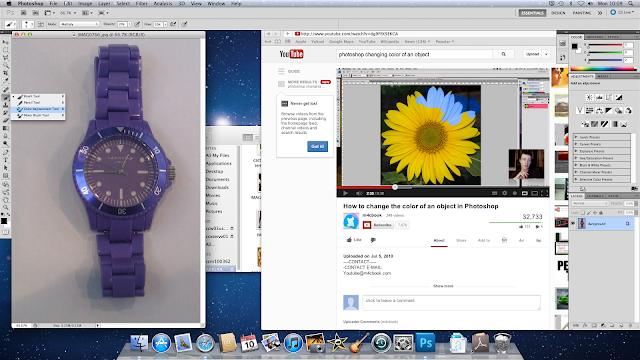



No comments:
Post a Comment